5 reasons why SVG files are great for Cricut
- Apr 23, 2021
- 3 min read
Updated: Feb 6, 2024
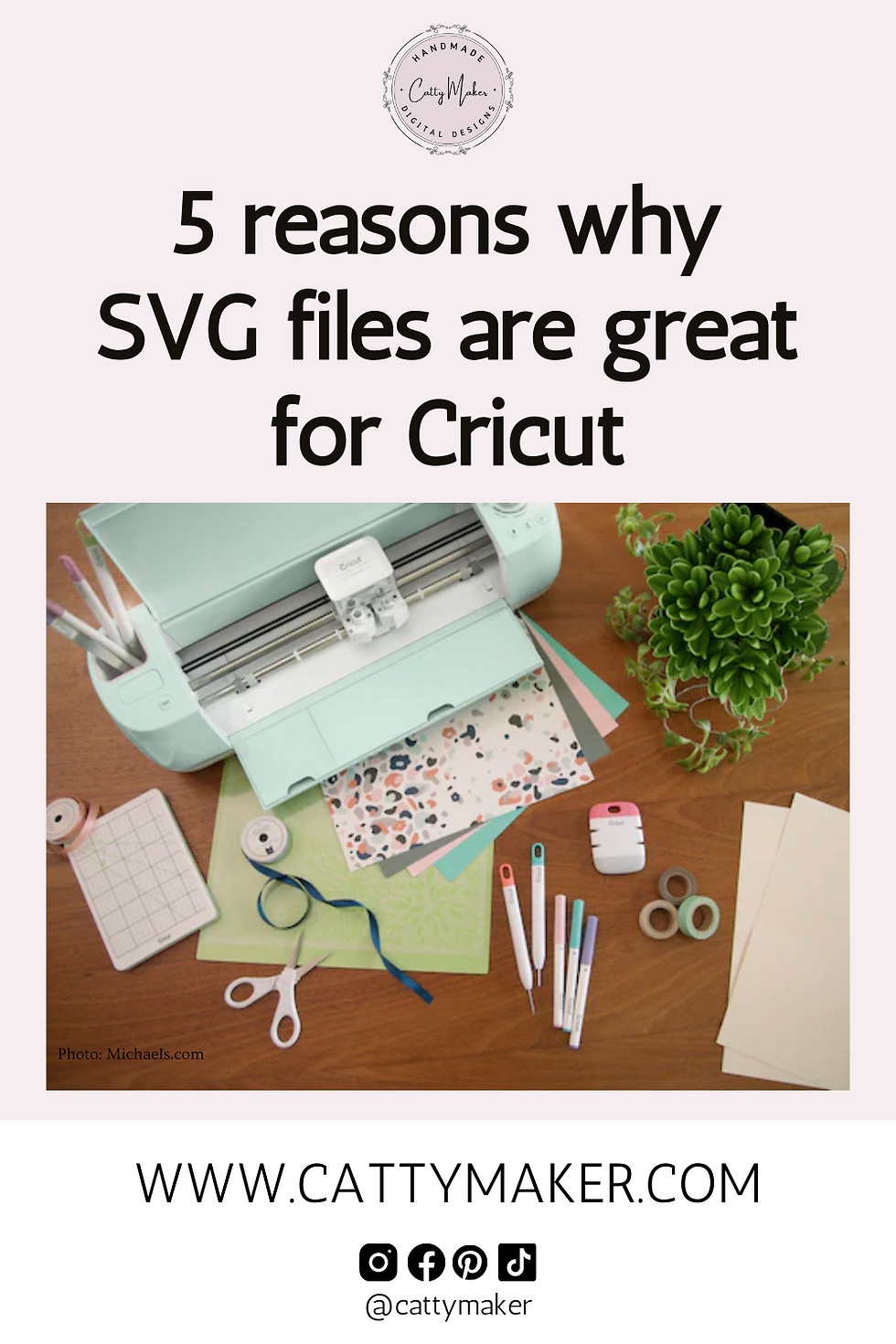
Looking for the perfect image file type to use with your beloved Cricut machine? Then SVG files are exactly what you want!
What is an SVG?
First things first, an SVG, scalable vector graphic, is a graphic file type used for rendering two-dimensional images created by lines and points. This differs from JPG and PNG files that are made of pixels. Cricut and other cutting machines blades follow the lines and points to make beautifully precise cuts!
This post contains some affiliate links for your convenience (which means if you make a purchase after clicking a link I will earn a small commission but it won’t cost you a penny more)!
SVGs are ready to be uploaded and used in Cricut Design Space with no editing.
Unlike other file types, SVGs are ready to be uploaded and used in Cricut Design Space with no editing. Meaning that you don’t have to clean out all the white spaces when you upload an image. An SVG is ready to go, making less work for you.
SVG files cut correctly and constantly every time.
SVG files, that are designed for Cricut, cut correctly and constantly every time. Have you downloaded a free SVG and uploaded it to Cricut Design Space only to be disappointed when the file cuts in the wrong places? Or the file has a hundred little pieces that you have to weld together? SVG files that are intentionally designed to be used in Cricut Design Space are ready to cut every time.
Well designed SVG files are easy to weed
SVG files are easy to weed. (For those who may not know weeding is the headache inducing process of removing the excess vinyl, infusible ink sheet, card stock, etc. from lettering or the design that has been cut.) The clean cuts and wide lines of well design SVG files make them very easy to weed, saving you time and frustration.
SVG files are perfect for cutting layers
I love the challenge of layering vinyl and SVG files are perfect for cutting layers. Grainy JPG or PNG files can’t convert to cutting layers in Cricut Design Space. SVG files can be designed with multiple layers and colors that are ready to cut.
SVG graphics can be enlarged without getting blurry
SVG graphics can be enlarged without getting blurry unlike other file types, making them absolutely awesome for projects of any size!
Catty Maker specializes in creating SVG files specifically for Cricut. Catty Maker’s SVG are created with cutting in mind by making files with thick clean lines, welded together text and paths and ensuring that the cuts are clean and easy to weed.
Need help Uploading your SVG file(s) to Cricut Design Space?
First, if your file comes in a ZIP folder, you’ll need make sure to extract your SVG before uploading. You cannot upload a ZIP to Cricut Design Space.
Here are 10 steps to upload SVG files to Cricut Design Space:
In your web browser, go to Cricut Design Space and sign in.
Click on Create New Project.
On the left side at the bottom, click Upload.
Once inside the upload section, click on Upload Image.
Browse where you stored your SVG image file.
Once you locate your SVG file, click on it to open it in Design Space.
Once it is uploaded you can change the name if you like.
Click on Save Image.
Your image is saved and all you need to do it click on it and then click insert images to get it on the Cricut Design Space.
Now that it is in Design Space you can resize it, add to it or leave it the way it is.
My Amazon Shopping List for Cricut Projects:
Cricut Vinyl








Comments